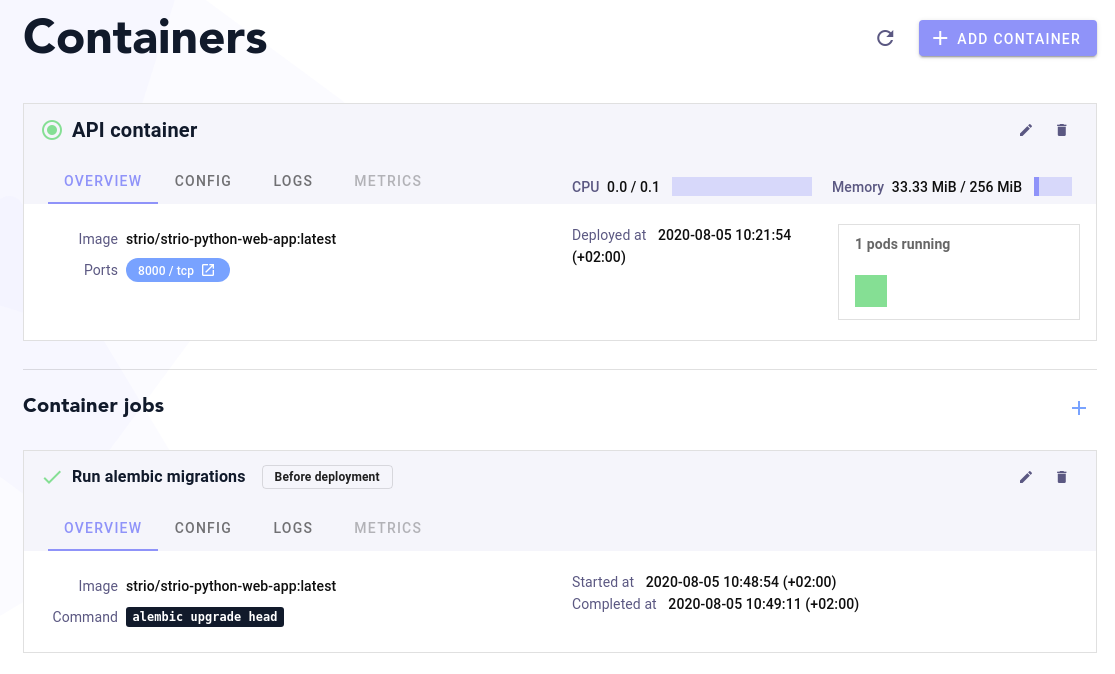Quick Start
Connect to Strio
The first step to use Strio is to connect with your GitHub account.
Once it is done, you will be able to get your very first access to Strio's interface. Welcome!
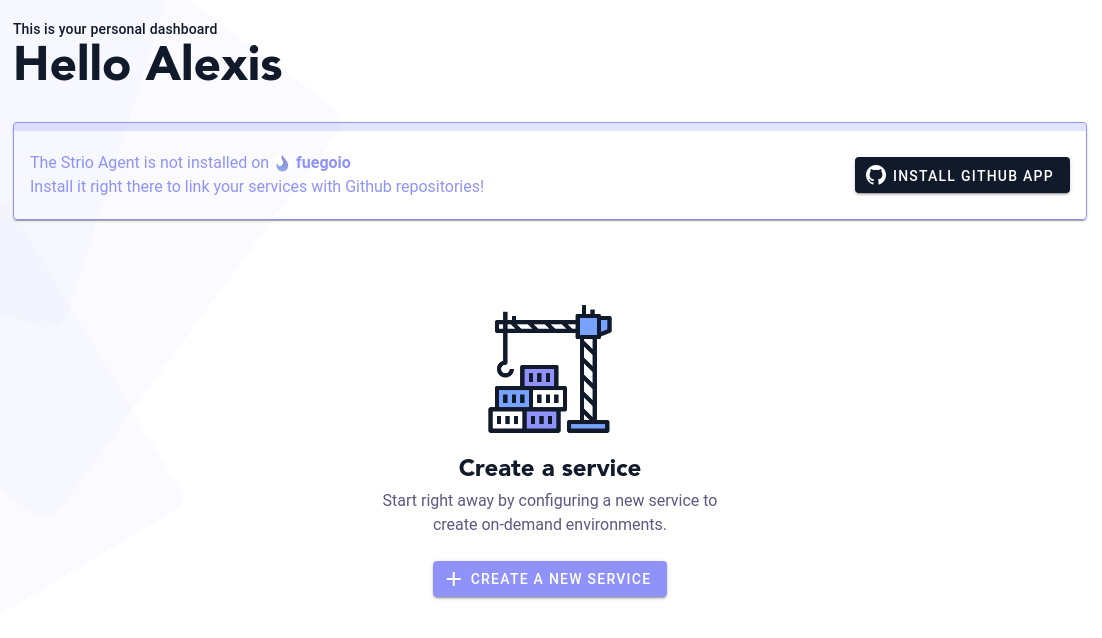
Create your first service
1.a Create a service from one of your repository
If you want to deploy one of your application, you need to grant Strio access to your repositories. You will need to install the Strio's GitHub app as detailed in the previous page of this section. Thanks to that, Strio will be able to build containers from your Dockerfile and deploy automatically one environment for each of your pull request.
Once you have installed Strio's GitHub app, you can then choose the repository of the service that you want to deploy. If you don't have any repository with a Dockerfile, don't worry! The next two pages of this section are two guides, that you can follow to test Strio and deploy applications that we made publicly available.
1.b Create a service without a repository
In case you don't want to grant to Strio access to your repositories, you can still try the product. We offer you to choose among two examples of application - those applications are pretty basic but it will give you a glimpse of how Strio works. From this model, Strio will then pre-fill the configuration for you. You will not need to add anything manually but will still be able to deploy an environment.
If you choose this option you can jump to the section Create your first environment.
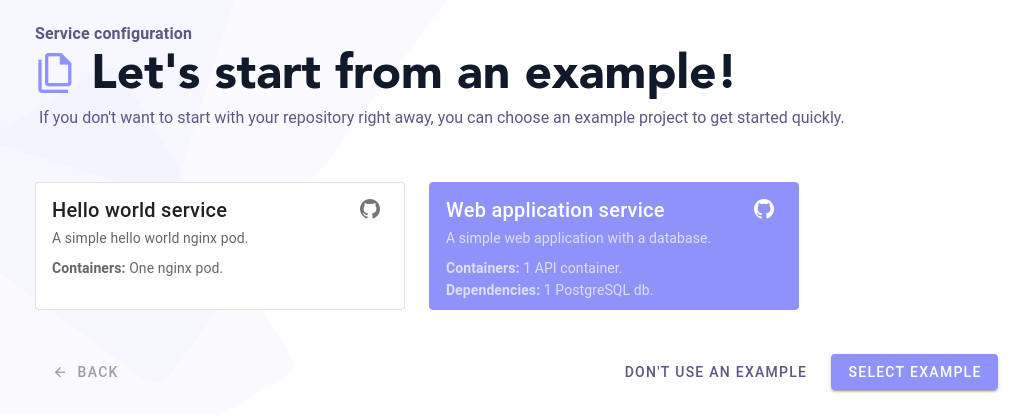
2. Initialize your service
Give your service a name and a description.
If relevant, you can assign your service to your tribe or squad.
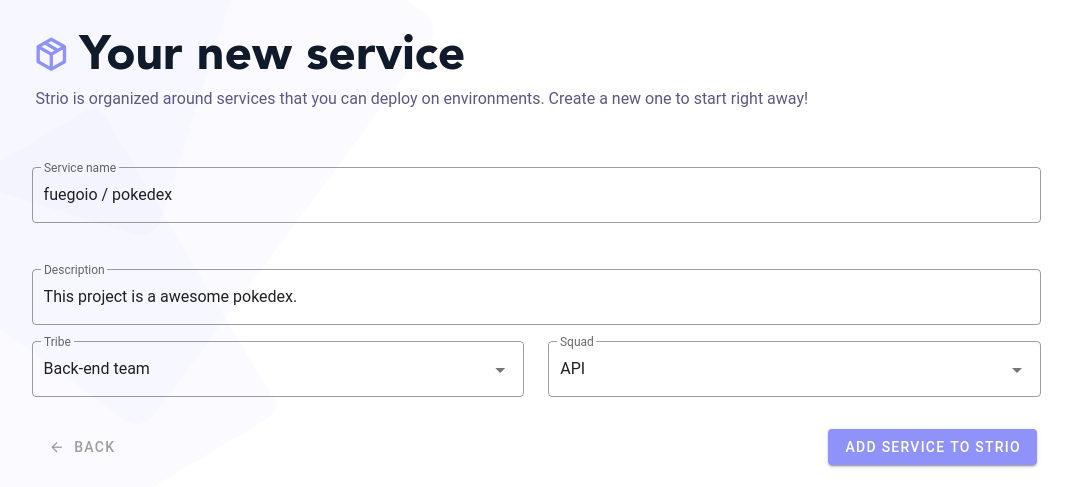
3. Configure containers
To start configuring your service, add your containers.
Containers can either be built from a Dockerfile of your repository, or you can let Strio create the container from an image available publicly. In any case, you can add a specific command to be executed.
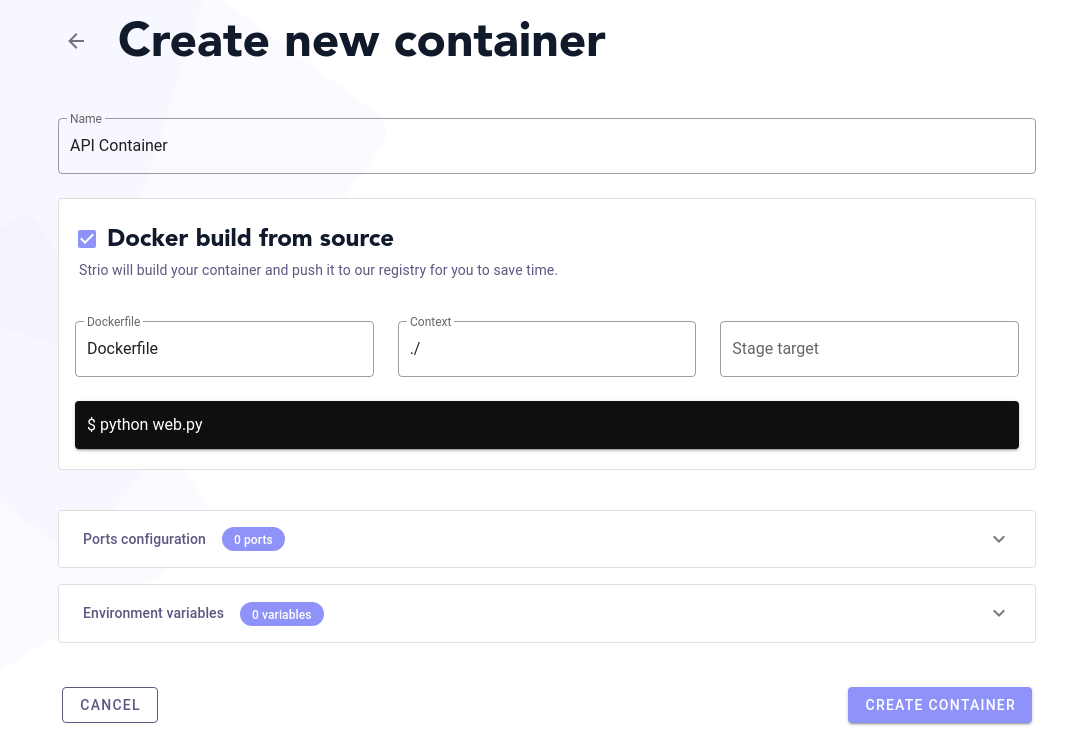
To get access to containers, Strio uses ports to generate endpoints. Specify the port(s) which will be used to connect to your container. Find out more here about ports.
Strio also allows you to generate environment variables to give more parameters to your containers. Find out more here about environment variables.
4. Add jobs
Jobs are configured in a similar way than containers, but will be executed a single time, either before or after the environment deployment. Jobs can for example be used for migrations, data provisioning or to create an admin.
5. Add dependencies
In Strio, depencies refer to all the elements that are connected to your service, such as databases or message brokers.
Select the dependencies your service will need to function, and specify their sizing.
Well done, you have configured your first service!
Create your first environment
Once you are satisfied with your service, you can move on to the creation of your first environment.
Launch the environment creation by selecting the option in the navigation or in your service dashboard.
Choose a name for your environment and select the branch it will be launched from. The branch will be used to pull the code and build it, from the right version of the code.
Strio lets you choose a time limit in case you want to control you environment cost and avoid forgotten running environments. Once the time limit is reached, the environment will be automatically destroyed.
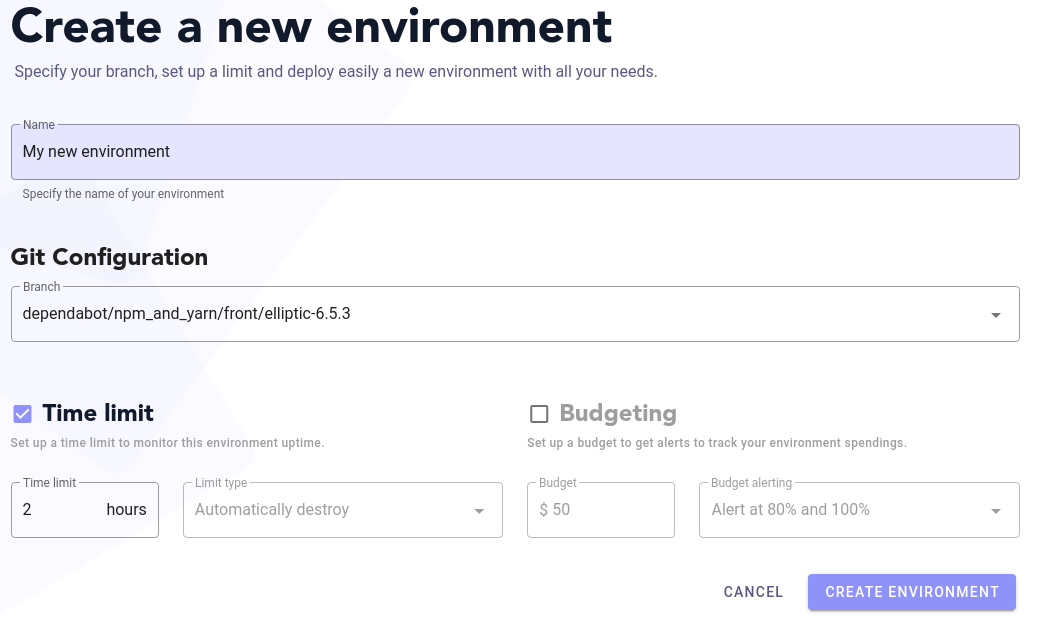
There you are, your environment is generated!
Use your environment
Get access to your environment
The environment port is your entry door. The port is a URL that you will be able to use to run your functional or automatic tests.
Environment deployment
Your environment can be redeployed manually any time you need it. It is also automatically redeployed at every push.
Environment metrics
You can check every environment's logs and retrieve CPU and storage metrics.